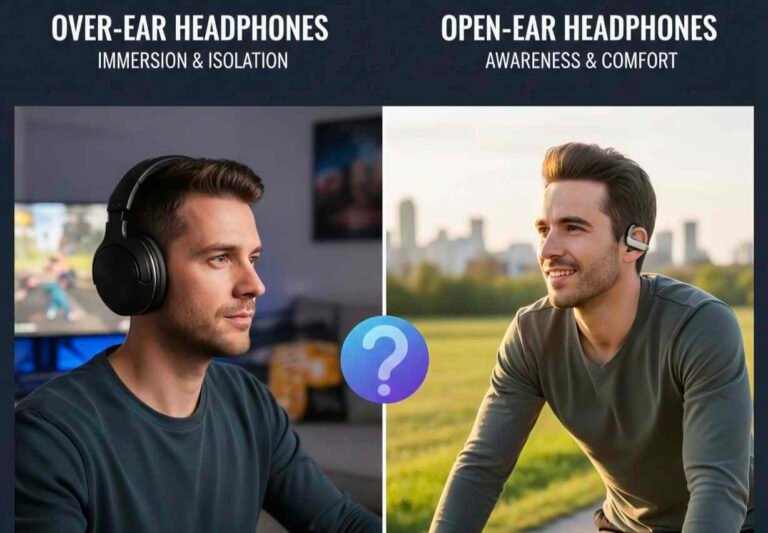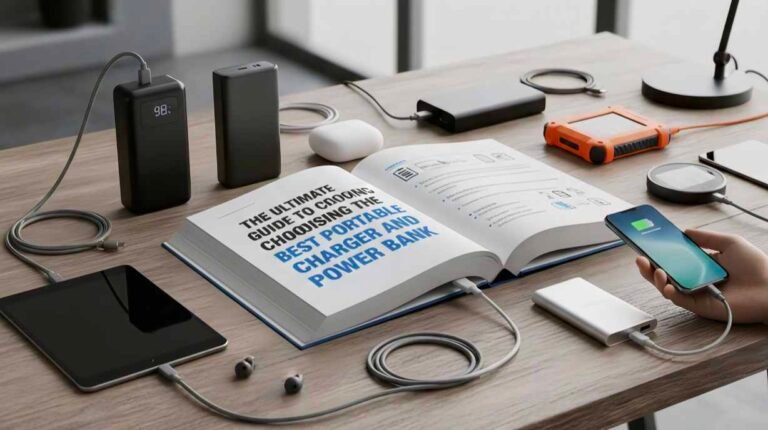The Complete Guide to USB to HDMI: How It Works, Uses, and What to Consider
Introduction
In today’s digital world, connecting devices smoothly is more important than ever. Whether you’re working from home, setting up a presentation, extending your display, or simply wanting to enjoy movies on a bigger screen, a USB to HDMI adapter can be incredibly useful. This small yet powerful device lets you connect a computer, laptop, or even some tablets to an external monitor, TV, or projector. It bridges the gap between modern USB ports and HDMI-enabled displays, offering a convenient and flexible solution for everyday tech needs. Understanding how USB to HDMI adapters work, their advantages, and what to look for before buying can help you choose the right one and avoid compatibility issues.
What Is a USB to HDMI Adapter?
A USB to HDMI adapter is a device that allows you to convert a USB port—such as USB-A or USB-C—into an HDMI output. HDMI (High-Definition Multimedia Interface) is the standard for audio and video transmission in TVs, monitors, and projectors. Many modern laptops, especially slim models, no longer include a built-in HDMI port. This is where USB to HDMI adapters become essential. They act as a bridge, enabling your computer to send video and audio signals to an external screen.
How USB to HDMI Works
USB ports were originally designed for data transfer or charging, not video output. However, with advancements in technology, USB ports—especially USB-C—can now carry video through alternate modes like DisplayPort Alt Mode. For laptops that don’t support direct video output through USB, the adapter uses a built-in graphics chip to process and convert the signal into HDMI format.
Here’s how it works step-by-step:
1. Your device sends data through the USB port (USB-A or USB-C).
2. The adapter processes or converts the data into a video signal.
3. The HDMI output transmits the final video and audio to your screen.
Different adapters handle this process differently depending on whether they use software drivers, built-in chipsets, or rely on hardware support from your laptop.
Types of USB to HDMI Adapters
There are two main types of adapters you’ll find in the market:
1. USB-A to HDMI
These are older and more common adapters. They usually require a driver and work best with Windows PCs. They rely on a built-in chipset like DisplayLink to convert data into video. They are great for adding extra screens but may not be ideal for gaming or 4K video editing due to limited bandwidth.
2. USB-C to HDMI
These adapters are more advanced and often support high-speed data transfers and high-resolution output. Many modern devices, including MacBooks, Chromebooks, and Android tablets, support direct video output through USB-C using Alt Mode. USB-C to HDMI adapters typically offer smoother performance, higher resolutions, and easier setup with no drivers needed.
Why You Need a USB to HDMI Adapter
A USB to HDMI adapter is useful for numerous situations, including:
1. Working with Multiple Displays
If you’re a content creator, programmer, designer, or multitasker, adding extra displays improves efficiency. A USB to HDMI adapter allows you to connect multiple monitors even if your laptop has no HDMI port.
2. Presentations and Meetings
Business professionals often use USB to HDMI adapters to connect laptops to projectors or large screens during meetings. It ensures a reliable connection without worrying about compatibility.
3. Home Entertainment
You can connect your laptop to your TV using a USB to HDMI adapter to watch movies, stream shows, or play content on a larger display.
4. Gaming and Screen Mirroring
Although not ideal for heavy gaming, a good-quality USB-C to HDMI adapter can mirror your screen for casual games or display your mobile device on a bigger screen.
5. Replacing Damaged HDMI Ports
If your computer’s HDMI port is broken, a USB to HDMI adapter becomes a perfect alternative for video output.
Key Features to Look For
Not all USB to HDMI adapters are equal. To get the best performance, consider the following features before purchasing:
1. Resolution Support
Good adapters support at least 1080p Full HD, while higher-end models offer 4K at 30Hz or even 60Hz. If you work with graphics, videos, or gaming, choose a model that supports 4K.
2. Compatibility
Check whether the adapter works with your operating system (Windows, macOS, ChromeOS, Android, Linux). Some adapters require drivers, especially USB-A models using DisplayLink.
3. Audio Support
Quality USB to HDMI adapters carry both video and audio signals. Make sure the model you buy supports audio through HDMI.
4. Build Quality
Choose adapters with durable materials, strong connectors, and high-quality chipsets. Good build quality ensures stable performance and prevents overheating.
5. Refresh Rate
Gamers or video editors should look for higher refresh rates like 60Hz for smoother viewing.
6. Plug-and-Play Functionality
USB-C adapters often support plug-and-play, meaning no drivers are needed. This is ideal for quick connections and portable use.
How to Use a USB to HDMI Adapter
Using the adapter is simple:
1. Plug the USB end into your laptop, PC, or tablet.
2. Connect an HDMI cable from the adapter to your TV or monitor.
3. Select the correct input source on your display.
4. Configure display settings on your device (extend, duplicate, or use second screen only).
Most systems automatically detect the new display within seconds.
Common Problems and Solutions
Sometimes users face issues when using USB to HDMI converters. Here’s how to fix them:
1. No Signal or Black Screen
· Make sure your USB port supports video output (for USB-C).
· Install the necessary drivers (for USB-A adapters).
· Try a different HDMI cable or port.
2. Screen Flickering
· Use a higher-quality adapter.
· Reduce resolution or refresh rate.
· Avoid using USB hubs for video output.
3. Low Resolution
· Ensure your adapter supports higher resolutions.
· Verify that your device’s graphics card supports external displays.
4. Adapter Overheating
· Choose a model with a better chipset.
· Avoid long sessions of high-resolution output with budget adapters.
Conclusion
A USB to HDMI adapter is a versatile and essential tool for anyone who wants to connect their laptop, PC, or mobile device to an external screen. It offers convenience, flexibility, and the ability to work or enjoy entertainment on larger displays. Understanding the different types of adapters, their compatibility, and the features that matter will help you choose the right one for your needs. Whether you’re working professionally, presenting in a meeting, or watching movies on your TV, a high-quality USB to HDMI adapter ensures smooth and reliable video output every time.